How do I use my CVMinder PIN?
When opening your CVMinder account by registering or applying for a job, we send you a PIN to the email address you registered with. This helps us to check that you own your email account.
Step 1. After starting your job application or registering with an employer, you should receive a “Welcome to CVMinder” email.
If you can’t find your Welcome to CVMinder email in your inbox, please check your online junk / online spam folder. If you find it there, declare it as ‘not spam‘ and move it to your inbox before taking any further action.
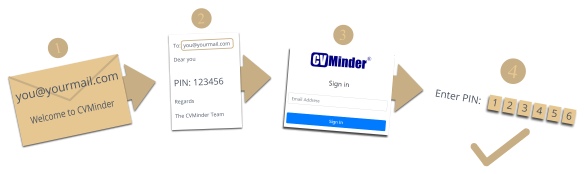
Step 2: Find the PIN in your Welcome to CVMinder email.
Step 3: Sign in into your CVMinder account at https://cvminder.com/applicants
Step 4: Enter the PIN when it is requested
That’s it. You can now discard the PIN and access your CVMinder account at any time using only your email address and password.
Need another CVMinder PIN?
Find instructions for requesting another CVMinder PIN here.
Found your Welcome to CVMinder email in junk or spam?
You should declare the email as not junk / not spam. It’s perfectly safe because we won’t send marketing emails and we don’t pass details to third parties. You will receive further updates from the employer regarding your application.
It is important that your email service trusts email from cvminder.com The method for declaring cvminder.com as a safe sender varies by email service provider. Most allow you to right-click the email in your spam / junk folder to select this option.
CVMinder emails are usually sent within just a few seconds. However, your own email service can delay your receipt of the mail.
If your email has not arrived within 20 minutes, please contact CVMinder Support for further assistance. Just write to us from your CVMinder registered email address using support@cvminder.co.uk